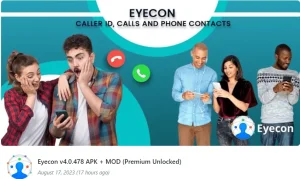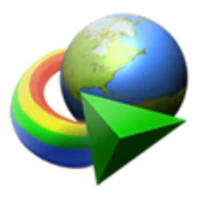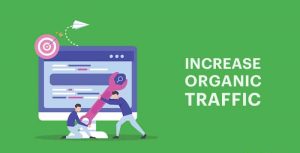Gigablue HD ULTRA

How To flash update Gigablue HD ULTRA
- Download the latest firmware image for your Gigablue HD ULTRA from the official website.
- Format a USB drive to FAT32.
- Copy the firmware image to the root of the USB drive.
- Power off your Gigablue HD ULTRA.
- Insert the USB drive into one of the USB ports on the front of the receiver.
- Press and hold the reset button on the back of the receiver for about 5 seconds.
- The receiver will boot from the USB drive and start the firmware update process.
- Once the update process is complete, the receiver will reboot.
Here are some additional things to keep in mind:
- Make sure that the USB drive is formatted to FAT32. Other file systems may not be compatible with the firmware update process.
- Do not remove the USB drive or power off the receiver during the firmware update process. This could damage the receiver.
- Make sure that you have downloaded the correct firmware image for your Gigablue HD ULTRA. You can find the firmware images on the Gigablue website.
- The USB drive must be formatted to FAT32. You can use a formatting tool like Windows Explorer or Disk Utility to format the USB drive.
- The firmware image must be copied to the root of the USB drive. This means that the firmware image file should not be placed in any subfolders.
- Once the firmware image has been copied to the USB drive, you can power off the Gigablue HD ULTRA.
- Insert the USB drive into one of the USB ports on the front of the receiver.
- Press and hold the reset button on the back of the receiver for about 5 seconds.
- The receiver will boot from the USB drive and start the firmware update process.
- The firmware update process may take a few minutes to complete. Do not remove the USB drive or power off the receiver during this time.
- Once the update process is complete, the receiver will reboot.
What you need before we start:
1) A USB stick formatted to FAT32. (Preferably compatibility issues while flashing the image).
2) Image of your choice.
3) Compression software such as 7zip, Winrar, Winzip
PREPARATION
1. Format a USB stick to FAT32.
2. Download the image of your choice and extract it to your desktop.
3. Open the folder you extracted to your desktop, in this case named Image-gbultraue_usb.zip, you will see another folder named gigablue, this is your image file.Copy the entire gigablue folder directly to the USB stick.
Images for Gigablue HD ULTRA UE
1) Power off the receiver
2) Ensure no other USB devices are plugged into the receiver while flashing.
3) Insert the USB stick containing the image files into one of the USB ports on the receiver, rear USB port is advised if possible.
4) Power the receiver on.
5) When instructed via the receivers display press the OK button behind the front flap of the receiver to start the flashing process.
6) If successful the receiver will reboot it self after the flashing process has completed.
7) Remove USB stick that contains the images files.
******************************
-Warning-
During upgrading, please don’t unplug power or shut down STB.
Don’t power off within 5 seconds after upgrade is completed.
- After Download Unpack or extract the rar file and open setup (use to extract Winrar).
- Install the setup after install close it from everywhere.
- Now open the ‘Crack’ or ‘Patch’ folder, copy and paste cracked files into installation folder.
- After all of these enjoy the Latest Version 2023.
If you want to download fast then use: IDM-Full_Crack
Please Share it. Sharing is Always Caring